Blackboard
Blackboard is our online course management system. If you’ve already taken classes at Columbus State, you’re probably familiar with accessing course content in Blackboard. If not, we will give you all the support you need to learn Blackboard in no time.
Blackboard Help
If you need technical assistance with Blackboard, contact the IT Support Center at 614-287-5050 or email helpdesk@cscc.edu.
To learn more about how to navigate your courses, take our online Blackboard orientation. This self-paced interactive course is designed for students who want to learn how to perform basic functions in Blackboard.
If you prefer a brief overview, check out our Blackboard Crash Course tutorial videos to learn more about common tasks you will need to complete in your courses.
Getting Started
Step 1: Access Blackboard
Click the Blackboard link in the upper right corner of the Columbus State homepage or type courses.cscc.edu into your browser.

Step 2: Log in to Blackboard
Log in to Blackboard with your Columbus State username and password (the same login you use for Self Service and email). If you need to discover your username or change your password, go to password.cscc.edu.
Step 3: Access your Courses
Once you log in to Blackboard, you can access your courses by clicking the Courses option in the list on the left. Courses for an upcoming term will be made available
to students 4 days before the start of the course.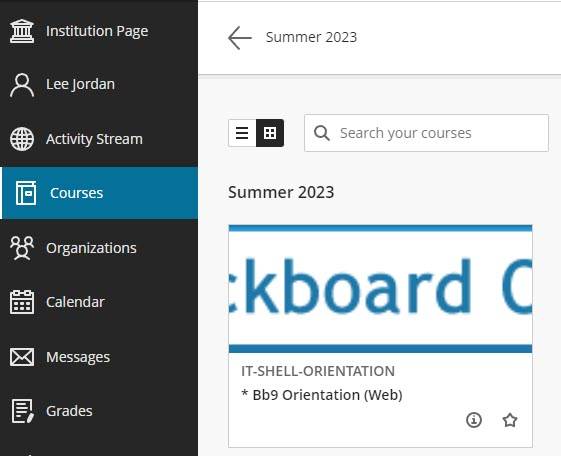
To access a class, click on the course title. Within your course, you can find course materials, collaborative tools, and links to other applications.
Use the course menu on the left to navigate to different items like announcements, course content, discussion boards, and other tools. Don't be afraid to explore your courses!
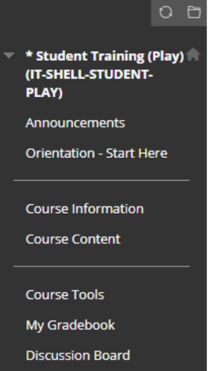
Step 4: Read your Syllabus
The syllabus is an outline that explains the policies, requirements, and other important information about the course. The syllabus usually explains how your grade is calculated.
Find the syllabus in each course and read it thoroughly. Most instructors will help guide you through the layout of the course through the announcements or syllabus.
If you have any questions or concerns about the course - or what you should do next - contact your instructor immediately.
Step 5: Plan your Term
Locate assignment deadlines and exam dates and note them in your planner/calendar. Set a study schedule and make any necessary arrangements to complete the work on time.
Blackboard Tools
 NetTutor NetTutor offers online tutoring options for students. You can access the NetTutor
link in Blackboard by clicking on the Tools option in the list on the left.
NetTutor NetTutor offers online tutoring options for students. You can access the NetTutor
link in Blackboard by clicking on the Tools option in the list on the left.
Starfish You can schedule appointments with Academic Advisors and other support personnel through Starfish. Also, you may receive emailed academic warnings or referrals through Starfish. This is also accessible in the Tools option in Blackboard, just like NetTutor.
Kaltura My Media is used to upload, store, and share class-related videos with your instructors and other students.
Kaltura Capture is an application for Windows and Mac that lets you record anything happening on your computer screen while you talk into a microphone connected to your computer.
Web-conferencing Tools
Zoom is an online web conferencing platform that allows students the ability to attend virtual class meetings, share presentation materials, and communicate in real-time using audio, video, and chat tools.
Teams is a chat-based workspace in Office 365 that is often used by Columbus State employees
to host virtual meetings, share presentation materials, and communicate using audio,
video, and chat tools.
Learn more about Teams