Voicemail
Columbus State uses the Unity voicemail system. Employees can access their voicemail by phone. In addition, there is a “voicemail to email” feature for individual employee mailboxes.
For more information about voicemail, download the user guide or review the Frequently
Asked Questions below.
Voicemail Quick Reference Guide
Need help?
If you need further assistance or technical support, contact the IT Support Center at 614-287-5050 or email helpdesk@cscc.edu.
Frequently Asked Questions:
From Your CSCC Desk Phone:
- Press the Voicemail key
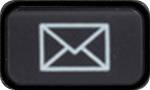 or
or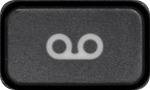 , or dial x3100
, or dial x3100 - Enter your PIN (or the default PIN provided to you), followed by #
From another CSCC Desk Phone:
- Press the Voicemail key
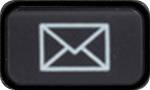 or
or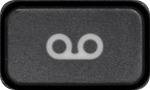 , or dial x3100
, or dial x3100 - Press *
- Enter your ID (4-digit extension), followed by #
- Enter your PIN (or the default PIN), followed by #
From an outside line:
- Dial 614-287-3100, press # when prompted
- Enter your ID (4-digit extension), followed by #
- Enter your PIN (or the default PIN), followed by #
When recording your personal greeting, it's recommended to have the following:
- Include your name and your department/position
- Mention "Columbus State Community College"
- Be succinct and professional
The system will use a default greeting with an automated voice stating your name. For security reasons, we highly recommend that you setup your voicemail so you can personalize your pin number.
Your Unity voicemail box has a limited amount of storage. This includes all types of messages: new, saved, deleted, and sent. An email notification will remind you if your mailbox is running out of room, so you can permanently delete some messages.
Each time you receive a message, it will be stored in your voicemail box in Unity
and be accessible by phone. You will also receive an email notification with an audio
file of the message attached.
If you delete a voicemail email in Outlook, the message will move to the “Deleted
messages” folder in the Unity voicemail system. After 7 days, it will be permanently
erased.
If you do not delete the email, the message will move to your “Saved messages” folder
in the Unity voicemail system instead. The system will notify you if you reach the
size limit on your mailbox.
When you receive this email, it is important that you address it as soon as possible. Similar to a cell phone, if your voicemail is full, you will not be able to receive or send messages from within Unity; although, you can still call someone directly and leave a message.
The solution is to access your Unity voicemail box by phone and permanently delete some messages. The size limit includes all types of messages: new, saved, deleted, and sent.
Typically this problem occurs when your mailbox is full. The solution is to access your Unity voicemail box by phone and permanently delete some messages. The size limit includes all types of messages: new, saved, deleted, and sent.
If you delete a voicemail in Outlook or using the phone, the message will move to the “Deleted messages” folder in the Unity voicemail system. After 7 days, it will be permanently erased.
To save a message that was recently deleted in error:
1. Login to your voicemail
2. Press 5 to review old messages
3. Choose 2 to review deleted messages
4. Follow the prompts to find the message you want to recover
5. Once you find it, choose 9 to restore it to your saved messages
Your department voicemail will function the same as your individual voicemail with a few exceptions.
- Typically, multiple people will have access to the voicemail to review and process incoming messages.
- Each person who needs access should be informed of the pin number for the shared mailbox once it is personalized.
- The “Voicemail to email” feature is not typically available for shared mailboxes. All voicemail management will occur by phone.
You do not need to have a campus phone to have a voicemail box. To submit a request for a voicemail box, Columbus State employees can call the IT Support Center at 614-287-5050 or email helpdesk@cscc.edu.
Department
Contact
IT Support Center
(614) 287-5050